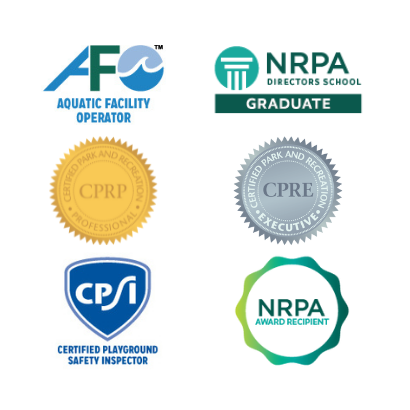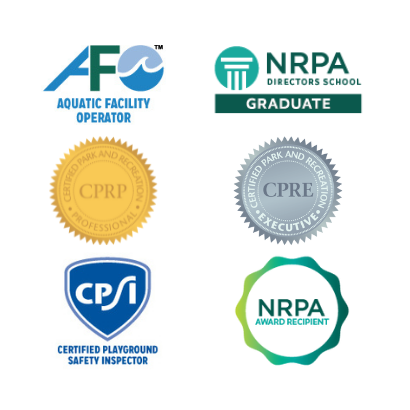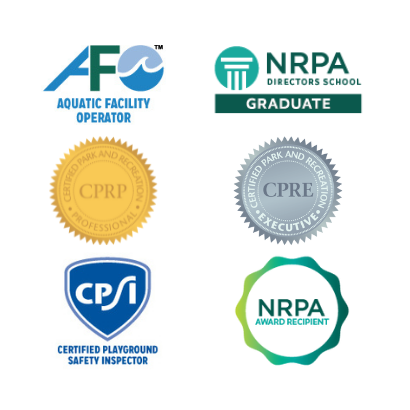How Do I Share My Achievements with Digital Badges?
There are multiple ways to share digital badges, but the first step is to log into your profile for the badge logo(s) and hyperlink(s). Make sure you save them, as you will need them at different times when sharing your achievement(s).
Please remember – if any of your achievements have an expiration date and they expire, it is your responsibility to discontinue use and remove any digital badges you have posted.
LinkedIn
- Go to LinkedIn and log in to your account
- Hover over and click on your picture in the upper left to access your profile.
- Choose a section (i.e. summary) of your profile you want to display badges in.
- If you do not see the Summary section, click the down arrow for “Add profile session”
- Click on Intro and click the plus sign for the summary
- Click on Media upload
- Enter the file name for the digital badge logo
- Add the hyperlink to the description and click apply
Email Signature Option 1 - (Outlook)
- Open a new email
- Click on “Signature” in the tool bar
- Copy the badge/logo and paste it below your current signature
- While your mouse is on the badge/logo, click on the hyperlink button and add the website provided for your badge
Email Signature – Option 2 (Credentials Only)
- Open a new email
- Click on “Signature” in the tool bar
- While your mouse is on the badge/logo, click on the hyperlink button and add the website provided for your badge
NRPA Connect
Badges will automatically be added to your NRPA Connect Profile.
- You can access them through your NRPA Connect Profile
- Click on the down arrow next to My Contributions
- Click on My Badges to view your badges
Facebook
- Go to Facebook and log in to your account.
- Move your curser over “What’s on your mind?” under your timeline
- Click on photo option and select your previously saved logo
- Announce your achievement with a quick message and add the hyperlink to share the program details
- Click “Share”
Twitter
- Go to Twitter.com and log into your account
- Click the “Tweet” button on the top right of the page
- Once the dialog box pops open, select the option to add photos or video to your tweet and select your previously saved logo
- Add an announcement about your achievement and add the hyperlink explaining program details
- Click “Tweet”
- Click on your profile image in the top right of the webpage, and select, “Profile”
- Click “Edit Profile”
- Add the name of your certification to your biography